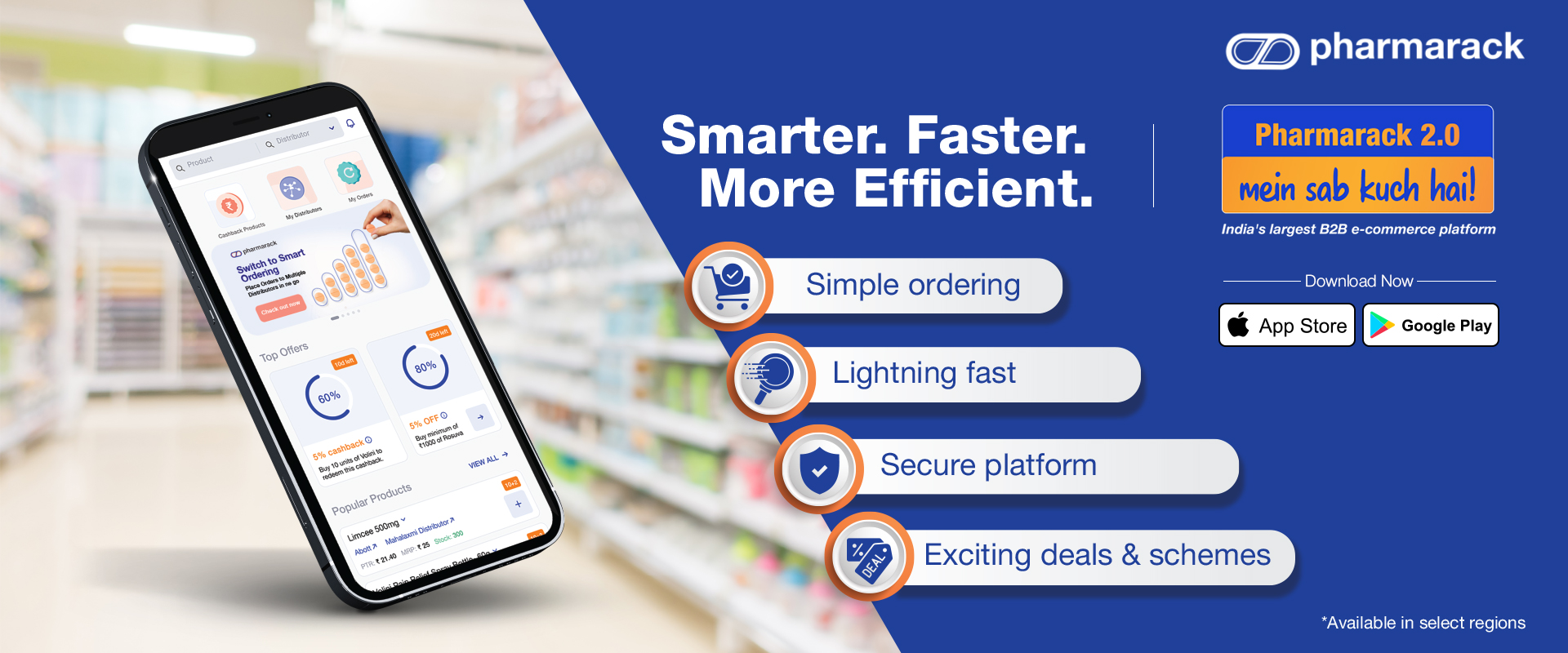India’s largest and most trusted e-B2B commerce platform
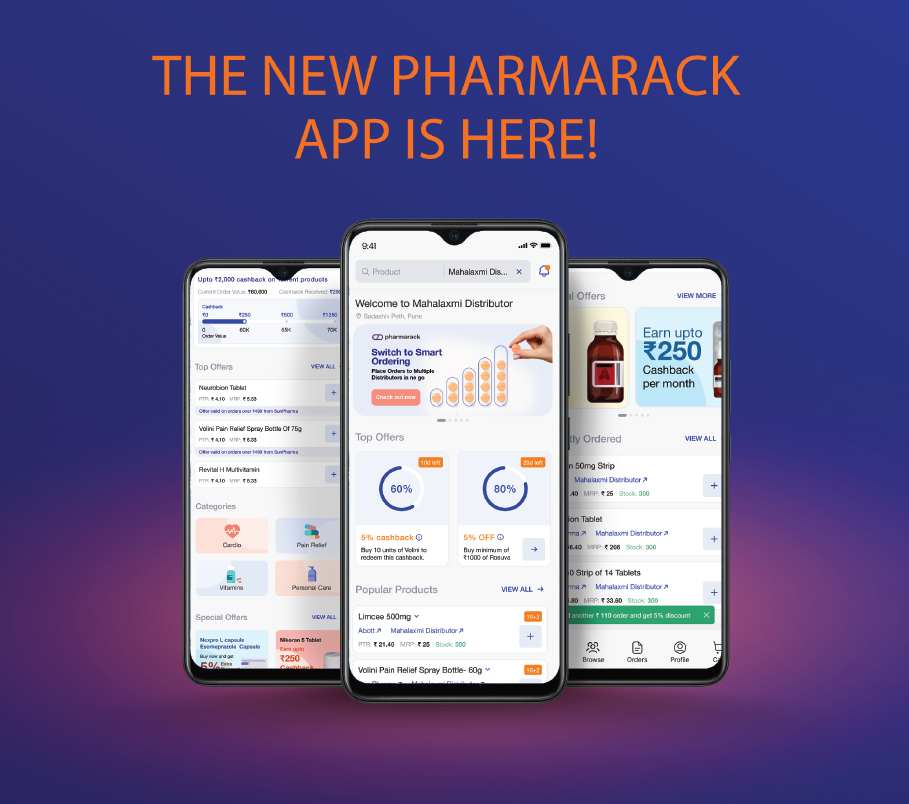
The new Pharmarack App is here!
Now with faster, better, and smarter experience to help protect your business from external threats. Grow your business with Pharmarack.
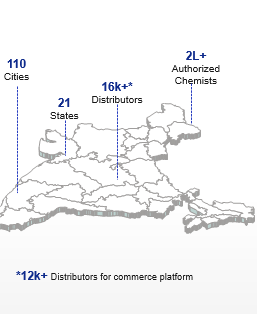
Pharmarack is a first-of-its-kind commerce-to-insights technology company solving core trade problems faced by the Indian Pharma industry. Pharmarack is India’s largest business-to-business commerce platform across categories.
At Pharmarack, we build inclusive tech-led products catering to the needs of pharma brands, chemists, distributors, and manufacturers, providing them a level playing field to scale, trade, and grow their businesses.
Anchored and powered by leading Indian pharma companies to strengthen trade in India, Pharmarack is India’s largest business-to-business commerce platform across categories.

This guide is designed to help you download and log in to the Pharmarack application. With Pharmarack, there’s a plethora of opportunities to explore. Pharmarack 2.0 is a cutting-edge mobile application that allows chemists to place orders, download invoices, check order history, discover and connect with new distributors, and benefit from special schemes and offers from various brands and distributors. Retailers can search for specific products from companies or distributors on their specific pages.
Follow our guide to explore these features as intended.
Download and Install:
Pharmarack 2.0 is an upgraded version of the Pharmarack Retailer application and is built to ensure faster and better performance. This requires a one-time download to ensure you enjoy a seamless browsing and ordering experience.
- To download the Pharmarack application, first delete the old Pharmarack application from your device. Please ensure that you have noted your Username/Mobile No. and Password that was registered with the Pharmarack Retailer application.
- Go to Google Play Store for Android users or App Store for iOS users and type “Pharmarack” in the search bar. You will see 2 applications.
- Tap on the following icon. Tap “Install” to download the app and “Open” once the installation is done. You can now proceed to log in if you are an existing user or register if you are a new user.
Log In/Register on Pharmarack 2.0
Log In (for existing users):
- After you have downloaded the new Pharmarack application, enter your Username/Mobile No. and Password that is registered with the Pharmarack Retailer application and tap on log in.
- Enter the OTP received on your mobile.
New User Sign-Up:
- If you are new to Pharmarack, kindly tap on “SIGN UP NOW” to proceed with registration.
- Fill in the requested details and Tap on next.
- Once you submit the details, our backend team will verify the details and accept your registration request. Once approved, you will receive a notification. If needed, our team will call you.
Homepage:
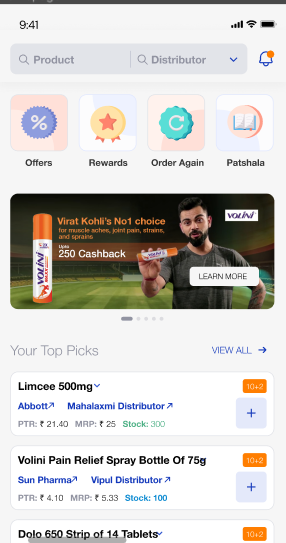
The homepage has been revamped to bring you an extremely smooth experience. Navigation is easy, you can access any feature on the app in just a few taps from here.
At the top, you will find the search bar to ensure you go on with your business without wasting any time. You can directly choose to explore offers with the “Offers” or check on your reward status by tapping on the “Rewards” icon.
You can easily reorder your favourite items using our “Order Again” tab and save time.
Now that you have saved so much time, you can put it to good use by Taping on “Pathshala”. This feature allows you to learn about new products, new initiatives, and special offers and schemes related to these.
Search:
Order via product and order via distributor is now simplified and integrated under search.
You can now order the products of your choice from your preferred list of distributors using the search bar.
How to place an order?
- Tap on products in the “Search Bar”, and type the name of the product you are looking for.
- Once you enter the first 3 characters you will see product suggestions for your mapped as well as unmapped distributors.
- The list view will display the company name, distributor name, PTR, MRP, and Stock available, along with the schemes/offers, if any.
- Tap on the “+” sign to add products to cart and edit the quantities as required. The scheme applicable will be automatically applied based on the quantity added.
- Tap on “ADD” and the products will be added to the cart. You can view the details of the product added in the “Mini Cart” that will be created.
- Repeat the process to add more products to the cart.
- Once all the products are added, tap on “View Cart” to make any last-minute changes, if required.
- You can add new products directly to the cart as well as edit quantities of the ones added before confirming the order.
- Review the cart and tap on” PLACE ORDER” to confirm your order.
- Once the order is placed, you will receive an email confirmation with your order details.
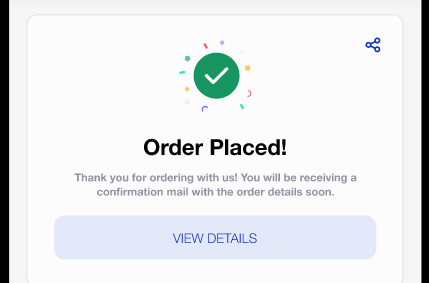
How to set distributor preferences?
- Tap on the profile icon on the homepage.
- Tap on ”My Distributors.”
- If you are an existing user, you will be able to see your mapped distributors list. You can change the preference by selecting the distributor name, then dragging it to the position you want to set its priority at, and then just dropping it.
- For a new user, you will first have to raise the mapping request first.
Distributor Mapping:
- Go to Profile on your Pharmarack 2.0 app.
- Tap on “My Distributors.”
- Go to “Non Mapped.”
- Tap on the “+” icon next to the distributor you want to be mapped with.
- The mapping request will be sent to the respective distributor.
- You can also remind the distributor of your request by taping on “Remind.”
Orders:
- To check the orders placed and their status, tap on the “Orders” icon at the bottom of the homepage.
- You can view your order history here.
Re-Order:
- Tap on “Orders” and go to “Order Details” of the order you’d like to repeat.
- You will see the summary of the order on the screen.
- In case the invoice is processed, it will be displayed below the order summary.
- Tap on “Re-Order” to re-order the same products and quantities.
Cart:
- You can search for products and add them to cart from your empty cart itself.
- In case your cart is not being processed, it means there are products in your cart that are not mapped or not available for you at the moment.
- In such a situation, look for the products in the cart that are being highlighted and you can choose to either change the distributor or delete the product.
- You may now check the cart again and tap on “Place Order” to confirm.
Company Store:
In our constant efforts to bring you maximum benefits, we now have introduced Company Storefronts. You can now search products with ease, explore more products from your favourite brands across specific therapies/categories, and make the most of the offers and schemes customised to suit your needs. Here’s how you can explore the company store:
- Tap on the browse icon at the bottom of the homepage.
- You will see the list of company stores on Pharmarack 2.0.
- Tap on the “à” sign next to the company you wish to explore.
- Once on the company page, you will find the search bar on top, followed by the banners with the best schemes and offers, category widgets and special offers.
- In case the brand has offered a cashback program that you have participated in, you will be able to view progress on this page.
- You can add products to cart directly for the offers or through search as done on homepage.
Distributor Store:
You can now shop directly from your preferred distributor’s storefront, find the latest products added to their inventories and enjoy cashbacks on select products in just a few taps.
- Tap on “Distributors” on the homepage search tab.
- Type the name of the distributor. Options will be displayed in the drop-down menu.
- Tap on the distributor you are looking for. This will bring you to the distributor’s storefront.
- You can now proceed to explore this page the same way you explore the company store.
How to set distributor preferences?
- Tap on the profile icon on the homepage.
- Tap on ”My ”
- If you are an existing user, you will be able to see your mapped distributors list. You can change the preference by selecting the distributor’s name, then dragging it to the position you want to set its priority at, and then just dropping it.
- For a new user, you will first have to raise the mapping request first.
Distributor Mapping:
- Go to Profile on your Pharmarack 2.0 app.
- Tap on “My Distributors.”
- Go to “Non Mapped.”
- Tap on the “+” icon next to the distributor you want to be mapped with.
- The mapping request will be sent to the respective distributor.
- You can also remind the distributor of your request by taping on “Remind.”
Orders:
- To check the orders placed and their status, tap on the “Orders” icon at the bottom of the homepage.
- You can view your order history there.
Re-Order:
- Tap on “Orders”, and go to “Order Details” of the order you’d like to repeat.
- You will see the summary of the order on the screen.
- In case the invoice is processed, it will be displayed below the order summary.
- Tap on “Re-Order” to re-order the same products and quantities.
Cart:
- You can search for products and add them to cart from your empty cart itself.
- In case your cart is not being processed, it means there are products in your cart that are not mapped or not available for you at the moment.
- In such a situation, look for the products in the cart that are being highlighted and you can choose to either change the distributor or delete the product.
- You may now check the cart again and tap on “Place Order” to confirm.
Bounced Order:
- If an order is not fulfilled by a distributor, it will be reflected in your order history of that specific order.
- Tap on the icon to change the distributor and place the order.
Edit Profile:
- Tap on the profile icon at the bottom of the page.
- Tap on “Edit”, make the changes required, and tap “Update Profile”.
- Your profile is now updated.
UPI ID
In our efforts to help traditional businesses grow, we often collaborate with our network to bring you various schemes and cashback programs that can help maximise your profits and grow with ease. To be able to participate in these cashback programs, you need to ensure the following:
- The profile details entered are correct.
- You have shared the correct bank details/UPI ID.
- The mobile no. for any OTP verification is correct.
- As per the new government policies, having a GST no. is mandatory for most of the cashback programs introduced.
- Please ensure that no one edits your profile without your information.
- Terms and conditions for all the cashback programs will be shared at the sign-up separately. Consent for all cashback programs will be mandatory.
How & where do I update UPI ID/Bank Account details?
- UPI ID can be updated from the rewards section of the app.
- Profile > My Rewards > Offers
Where can I see the products listed under Cashback/Rewards/Offers?
- In the offers sections
- My Profile > My Rewards > Offers
Where can I see the earned rewards and how do I see which rewards are earned for which offer?
- You can view the rewards in the rewards section of the app.
- My Profile > My Rewards
Pharmarack believes in enabling businesses of all sizes to practice fair trade and empower them with technology to future-proof their business from uncertainties.
Be a part of our digital supply chain network and grow your business as you desire.
HOW CAN WE HELP YOU?
Call Us: 020 -6766-0011
Mail Us: care@pharmarack.com
Visit Our Website: www.pharmarack.com